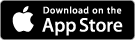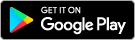Monday to Friday, 9.00am to 4.30pm
By taking some simple precautions, you can increase your online security.
While technology has made things easier, nothing will protect you against fraud if you are careless with personal information. By keeping your personal information safe and being aware of security, you can play an important part in protecting your personal financial information and preventing fraud. Listed below are areas you can focus on to keep your personal information secure.
Bank Orange will NEVER ask you to provide personal information (including Member Number, Password, or Visa Debit numbers) to us via email.
- Only click on a link in an email if you are absolutely certain that it is from a reliable source.
- Do not click on emails where you do not know the sender or source. If it seems too good to be true, it is!
- Be very cautious about forwarding an email with a "great offer" to a friend or relative.
- If you receive a suspicious email (especially ones purporting to come from a financial institution), do not act on the instructions contained in the email - delete the email from both your Inbox and Deleted Items folders.
- Avoid opening suspicious or dubious emails or attachments, even if the email is from someone you trust. The email and attachment could have been forwarded automatically without the person's knowledge.
- You should not reply to "spam" emails or emails where you do not know the sender or source. It simply confirms that your email address is valid and you may receive further emails from them. You should simply delete the email.
- Email is one of the prime movers for malicious viruses. Regardless of how enticing the subject or attachment may look, be cautious. Any unexpected email, especially one with attachments (from someone you may or may not know), could contain a virus and may have been sent without that person's knowledge from an infected computer. Should you receive an email of this kind and you are doubtful of its legitimacy, delete it.
Do not reply to emails that request your:
- personal details
- member number
- Internet Banking Password and/or
- Visa Debit card details
We will never request such information via an email.
To access your accounts, you will need your member number and your password. Your password protects your information. Passwords will only keep outsiders out if they are kept secret!
Here are a few helpful tips to assist you in choosing and using your Internet Banking Password:
- Have a unique password for your Internet Banking. Avoid using the same password for different online applications. Doing so puts your money at risk should anyone discover your single password.
- When choosing a password, select something that you will remember easily but which will not be obvious to others.
- Do not use your debit, credit or access card PIN or your date of birth as your password. Avoid repeated digits or simple sequences. Refrain from using your birth date, telephone number, postcode or other numbers that can be easily linked to you.
- Keep your password confidential - you should never reveal your password to anyone. Do not disclose your password to anyone including a family member, friend or a Bank Orange staff member.
- As an additional safeguard, we require you to change your password once every 90 days. You may change it more frequently if you so desire.
- Do not write your password down even if it is disguised.
- Bank Orange will not make unsolicited calls or send unsolicited emails to you requesting personal information, password or card numbers.
Note: Change your password, or notify us as soon as you suspect your existing password has become known or used by someone else.
Care should always be taken in unknown areas such as Internet cafes and hotels. Ensure you take steps to prevent others from viewing your member number and password. Also be watchful for people who may be watching you type or watching your mouse move around the screen.
Only login to Internet Banking by using the:
- Internet Banking Login link on the top right of our web site.
While bookmarking webpages is convenient, it may mean that you are not accessing the most up-to-date page. Remember to manually type our website address - orangecu.com.au - into your Internet browser.
Never access Internet Banking from a link in an email. If in doubt, contact us.
When logging into or using Internet Banking, look for the closed padlock symbol at the bottom or at the top right corner of your web browser. You can double-click the padlock symbol to view the server security certificate details.
The certificate informs your browser that the web site you are connected to is in fact our website and not a "fake" site.
When using Internet Banking, check to see that you are correctly accessing our secure site by looking at the address bar at the top of your browser. Check to see that the web address begins with "https://". Web addresses that begin with "https://" are secure sites (unsecured sites start with "http://").
Always log out completely from Internet Banking and close the browser session after you have finished. When leaving your computer unattended, you should either shut it down or physically disconnect from the Internet connection. This lessens the chance that someone will be able to continue to use your current connection.
We recommend that you do not access Internet Banking via public access computers, eg Internet cafes, universities, hotels etc.
As an additional precaution, the Internet Banking system has been set to automatically log out after 5 minutes if your banking session remains unattended.
We recommend you install a 'firewall' to protect your computer from unauthorised access over the Internet. A firewall is a software program that filters all Internet traffic between your computer and the outside world. It works to either block or permit Internet traffic to and from your computer. You can use the firewall to protect your home or business computer and any personal information it holds from offensive websites, spam and unauthenticated logins by potential hackers.
Major firewall providers include:
Spam is all unsolicited electronic mail sent out in bulk to individuals that have not consented to receive it. "Spammers" use email addresses harvested from websites or procured by means without the owners' consent.
You can protect yourself from spam in a number of ways:
Use filters
A filter is a kind of software that sorts incoming emails and rejects those it considers spam.
Spam filters can be very useful but are not perfect. Sometimes they block genuine messages. On other occasions they fail to identify real spam. Because of this, a good approach is to divert emails that have been identified as spam to a 'spam folder'; this way you can manually review the diverted messages to check for any that are genuine.
Protect your Email Address online
Spammers have typically used two techniques for gathering email addresses: 'dictionary attacks' and 'harvesting'. While both of these techniques are now outlawed under the Spam Act 2003, you should still exercise caution.
A dictionary attack occurs where a spammer sends out bulk emails to large numbers of possible addresses in the hope of locating a real email recipient.
Harvesting refers to the process whereby a spammer finds your email address from a publicly available source, for instance where you have registered a domain name or just posted a message on a bulletin board. If you do supply your email address, try to limit the scope of subsequent communications (eg: by ticking a box to indicate that you do not want to receive any further offers or information).
Also, consider using different email addresses for different purposes. This will help to limit the amount of unwanted mail you receive to your main email address.
Protect your Email Address when publishing it on your website
If you want people to be able to get in touch with you through your website, you can limit the risk of spam by using separate, dedicated email address or setting up an online form for visitors to complete (rather than giving them your personal email address).
Viruses
A computer virus is a program that attaches itself to another program, but changes the action of that program so that the virus is able to spread. Anti-virus software is designed to protect you and your computer against known viruses, worms and Trojans.
A Trojan is a malicious program disguised as something harmless, such as a game or a screen saver, which in fact contains hidden code that allows an intruder to possibly take control of your machine without your knowledge.
New viruses are constantly appearing; viruses range from harmless pranks that merely show an annoying message, to programs that can disable or destroy a computer altogether.
- It's important that everyone who uses a computer is aware of proper security practices. Protect your computer with up-to-date antivirus software. You should regularly update your computer system with the latest anti-virus software
- Avoid opening, running, installing or using programs/files you have obtained from a person or organisation that you do not know or can't trust, especially unsolicited email containing file attachments
- Scan new programs/files/attachments for viruses before opening, running, installing or using them
- Ensure you have the latest available updates and anti-virus definitions for your anti-virus software. Unless your software is kept up to date it will quickly become ineffective at preventing virus infection
- You should regularly scan your computer with current anti-virus software to ensure your system is not infected by a virus
Major antivirus software providers include:
Visit the Internet Industry Association National AntiVirus Initiative to find out more and to take advantage of a free antivirus software trial. Major antivirus software providers have agreed to commit to a free trial so that all users, whether corporate, small business or domestic, have the chance to trial antivirus software to find a solution that works best for them.
Spyware
"Spyware" is the collective name given to software that is installed on your computer to secretly obtain information and send it back to another source. Spyware programs can be installed through a virus or as part of another software installation eg: a "freeware" program.
Spyware can be removed from your computer by:
- Running a spyware remover program
- Virus checking: scanning your machine with a virus checker can remove any virus related spyware
- Deleting cookies from your browser can help spyware related problems
- Installing a personal firewall will stop unauthorised attacks on your computer from spyware sources. A personal firewall is particularly important if you have a permanent, high-speed connection to the Internet
Virus writers and hackers look for vulnerable areas of software programs to gain unauthorised access to PCs. Publishers of software programs provide updates from time to time to solve vulnerabilities that are discovered in their programs. The publisher will normally release a security upgrade as a 'patch' to your existing program.
You should check your computer security on a regular basis and download the latest security updates. To check for updates and patches you should visit the publisher's website, typically in their 'Download' section.
Use the latest version of your Internet browser. We use 128-bit technology in data encryption to protect your personal information. To take advantage of this feature you'll need to ensure you are using the latest version of your Internet browser.
AutoComplete functions remember your personal information and passwords.
We recommend you consider disabling the password auto completion function in Internet Explorer by clicking on Options > Internet Options. Click the Content tab, click AutoComplete and deselect the 'Use AutoComplete for user names and passwords on forms box. You can also clear any stored passwords in this section.
In addition, do not download any computer software that remembers and pre-populates any of your access details required to login to Internet Banking.
If you print or save copies of your account records or transactions, make sure these are kept in a secure location.
If you suspect that an unauthorised transaction has occurred, please contact us immediately.
More ways to improve your own online security