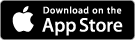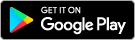Apple Pay is the easiest way to pay in stores with your iPhone and Apple Watch. You can quickly check out using the devices you carry every day.
Apple Pay. The easy, secure and private way to pay everyday.
Using Apple Pay is simple and it works with the devices you use every day. Your card information is secure because it isn’t stored on your device or shared when you pay. Paying in stores, apps and on the web has never been easier, safer, or more private.*
NOTE: You must have PayWave enabled on your physical card to use a digital wallet.
Set up is simple
Adding your card to Apple Pay is easy. Here’s how to get started:


Bank Orange - Mobile App
- Download our Mobile App from the App Store (you must be registered for Internet Banking)
- Go to the Cards menu
- Press the Apple Pay icon
iPhone
- Open the Wallet app
- Tap the plus sign in the upper-right corner
- Enter your card’s security code to add your credit or debit card from your iTunes account. Or, select Add a different card and use your camera to enter the card information*
Apple Watch
- Open the Apple Watch app on your iPhone
- Tap Wallet & Apple Pay and select Add a Credit or Debit Card
- Enter your card’s security code to add your credit or debit card from your iTunes account. Or, select Add a different card and use your camera to enter the card information*
iPad
- Go to Settings
- Tap Wallet & Apple Pay and select Add Credit or Debit Card
- Enter your card’s security code to add your credit or debit card from your iTunes account. Or, select Add a different card and use your camera to enter the card information*
How to add a card:
How to pay in store using iPhone X:
How to pay in store using Touch ID:

Frequently Asked Questions
Yes, you will be able to view the last 10 transactions made using Apple Pay on that device within the Wallet app.
You should contact us straight away on (02) 6362 4466, use Card Management function on our Mobile App or call 1800 648 027 (after hours) so the lost or stolen card can be cancelled and no further purchases made.
When the replacement card is issued we will automatically update Apple Pay with the new details for you and send you a text message to let you know you can start using Apple Pay again.
You can then continue to make purchases using Apple Pay before your new card arrives. You may be limited to transactions under $100 until your new PIN arrives.
It can take up to 24 hours for Apple Pay to be updated with the new details.